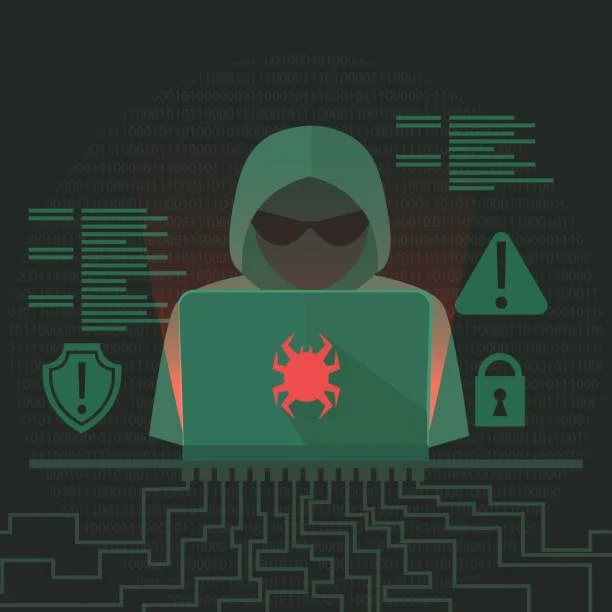
How to Detect and Analyze Rootkits on Linux and Windows: Best Practices for Security Professionals
Rootkits are among the most insidious forms of malware. They operate at the lowest levels of an operating system, making them difficult to detect, remove, and analyze. In this article, we will explore how security professionals can identify, analyze, and mitigate advanced rootkits on Linux and Windows systems, with special attention to the Red Team (offensive) perspective—how they craft and deploy these attacks—and the Blue Team (defensive) perspective—how they detect and neutralize them.
1. Understanding Rootkits and Their Threat
What is a Rootkit?
A rootkit is a collection of tools or software components that hide malicious activity from standard operating system utilities and monitoring tools. Once installed, a rootkit can provide an attacker with privileges or stealth, allowing them to:
- Maintain persistence on the system.
- Hide processes, files, and network connections.
- Intercept and modify system calls.
Why Rootkits Are Challenging
Rootkits typically operate at privileged levels (kernel-mode, driver-level, or even firmware-level), making them difficult to detect using conventional antivirus solutions. They can manipulate low-level system components to conceal their presence and activities, which can include everything from keystroke logging to launching other forms of malware.
2. Early Warning Signs of Rootkit Infections
Security teams should watch for the following symptoms:
- Unexpected system behavior or crashes: Sudden reboots or the failure of critical services may indicate rootkit interference at the kernel level.
- Unusual network traffic: Outbound connections to suspicious IP addresses or abnormally high traffic patterns can be a sign of hidden processes communicating externally.
- Inconsistent system utilities output: Common commands (like ls on Linux or tasklist on Windows) might report incomplete or misleading information, indicating possible tampering by a rootkit.
3. Tools and Techniques for Detection
3.1 Linux Detection Tools
- chkrootkit
- Website:
This link is hidden for visitors. Please Log in or register now.
- Purpose: A lightweight utility designed to search for known rootkits, worms, and other suspicious files.
- How to Proceed:
- Install on your Linux system (e.g., using your package manager: apt-get install chkrootkit on Debian-based systems).
- Run sudo chkrootkit in a terminal. It will scan for common indicators of rootkits and display potential issues.
- Website:
- rkhunter (Rootkit Hunter)
- Website:
This link is hidden for visitors. Please Log in or register now.
- Purpose: Checks local system files for unknown modifications and compares them against known good states.
- How to Proceed:
- Install (e.g., apt-get install rkhunter on Debian-based systems).
- Update the database with sudo rkhunter --update.
- Scan the system using sudo rkhunter --check. Review the logs for any warnings or suspicious results.
- Website:
- Linux Kernel Integrity Tools
- Examples: Linux Security Modules (LSM), Auditd
- Purpose: Detect anomalies in kernel data structures and log system events that might indicate rootkit activity.
- How to Proceed:
- Configure Auditd (apt-get install auditd on Debian-based systems) and create rules to monitor system calls and file changes at the kernel level.
- Regularly check audit logs for suspicious entries (e.g., repeated modifications to kernel parameters).
3.2 Windows Detection Tools
- Microsoft Sysinternals Suite
- Website:
This link is hidden for visitors. Please Log in or register now.
- Purpose: Collection of tools such as Process Explorer, Autoruns, and SigCheck to reveal suspicious processes, startup items, and file signature discrepancies.
- How to Proceed (key tools):
- Process Explorer: Download, run as Administrator, and look for abnormal processes with unusual descriptions or no publisher information.
- Autoruns: Check for unexpected or unsigned entries in startup locations.
- SigCheck: Validate file signatures to spot tampered system binaries.
- Website:
- GMER
- Website:
This link is hidden for visitors. Please Log in or register now.
- Purpose: Specialized rootkit scanner that checks for hidden services, processes, files, and other system anomalies.
- How to Proceed:
- Download GMER from its official website.
- Run the tool, select the scan features (e.g., Services, Registry), and watch for flagged entries that might indicate rootkit hooking at the kernel level.
- Website:
- Windows Defender Offline
- Website:
This link is hidden for visitors. Please Log in or register now.
- Purpose: A bootable environment that can detect some types of rootkits before Windows fully loads.
- How to Proceed:
- Create a bootable USB stick following Microsoft’s instructions.
- Boot the affected system from the USB drive.
- Let Windows Defender Offline scan the system without interference from potential rootkit processes.
- Website:
4. Advanced Methods for Finding Stealthier Rootkits
4.1 Memory Forensics
- Volatility(for Linux and Windows)
- Website:
This link is hidden for visitors. Please Log in or register now.
- Purpose: A powerful memory forensics framework that allows you to capture and analyze the system’s RAM contents.
- How to Proceed:
- Acquire a memory dump (e.g., winpmem in Windows, lime module in Linux).
- Run Volatility with relevant plugins (e.g., volatility -f memory_dump.vmem pslist) to detect hidden processes or kernel modules.
- Investigate suspicious items, such as unknown process IDs, hidden drivers, or modules with missing digital signatures.
- Website:
- Rekall
- Website:
This link is hidden for visitors. Please Log in or register now.
- Purpose: Another memory forensics tool that can parse memory images from Linux, Windows, and macOS.
- How to Proceed:
- Acquire the memory image (similar to Volatility’s approach).
- Use Rekall commands (e.g., rekall --image memory_dump.img psscan) to locate hidden processes and kernel hooks.
- Compare the output against known-good baselines or standard OS indicators for anomalies.
- Website:
4.2 Live Response and Analysis
- Offline Scanning: Use a live-response environment (e.g., a secondary Linux system) to scan the suspected drive offline, preventing the rootkit from activating or hiding its components.
- Disk Forensics: Employ forensic imaging tools like FTK Imager (
) or dd in Linux to create a bit-by-bit copy of the drive. Analyze the copy in a trusted environment with additional security tools.This link is hidden for visitors. Please Log in or register now.
4.3 Behavioral Analysis
- Network Sandboxing: If a rootkit might communicate externally, place the system in a sandbox network environment and monitor outbound connections.
- Heuristic and Anomaly Detection: Use host-based intrusion detection systems (HIDS), such as OSSEC (
), configured with advanced rule sets to identify unexpected behavior or known rootkit signatures.This link is hidden for visitors. Please Log in or register now.
5. Steps to Analyze and Mitigate Rootkits
- Isolate the Affected System
- Immediately remove the infected system from the network to prevent further spread or data exfiltration.
- Create a Forensic Image
- Use trusted forensic tools to capture both memory and disk images. This ensures that evidence is preserved for analysis (e.g., FTK Imager, dd, LiME).
- Perform a Memory and Disk Analysis
- Leverage Volatility or Rekall for memory analysis.
- Verify file integrity using checksums (md5sum, shasum on Linux; SigCheck on Windows) on critical system files.
- Check for Persistence Mechanisms
- Investigate startup folders, registry keys (in Windows), cron jobs or systemd services (in Linux), and driver modules.
- Rootkits often use hidden entries that reinitialize the malware after a reboot.
- Document Findings Thoroughly
- Keep detailed logs of all discovered artifacts, including hash values of suspicious files, memory dumps, and any malicious IP addresses or domains.
- Secure Removal or Reinstallation
- Rootkits are notoriously difficult to remove; in many cases, a secure wipe and clean OS reinstallation is the most reliable option.
- If removal is possible, ensure that all compromised drivers, kernel modules, or files are completely eradicated.
- Implement Post-Incident Security Enhancements
- Update system and software patches.
- Enhance monitoring strategies (e.g., intrusion detection, regular integrity checks).
- Provide security awareness training to reduce the risk of social engineering attacks leading to rootkit infections.
6. Best Practices for Prevention
- Least Privilege Principle
- Limit administrative and root privileges. Users should only have the permissions needed for their tasks.
- Regular Patching and Updates
- Keep operating systems, firmware, and applications updated to close known vulnerabilities that rootkits exploit.
- Application Whitelisting and Driver Signing
- Use digital signatures to ensure that only verified drivers can load in kernel space.
- Implement whitelisting tools to block unauthorized executables.
- Security Monitoring
- Employ continuous security monitoring solutions to detect anomalies early.
- Use centralized logging (e.g., SIEM systems) for quick correlation and analysis of security events.
- Frequent Audits and Penetration Testing
- Regularly audit your systems, focusing on kernel modules and startup processes.
- Conduct penetration tests to ensure that defenses can identify and respond to simulated rootkit infections.
 7. Red Team vs. Blue Team Tactics
7. Red Team vs. Blue Team Tactics
 7.1 Red Team (Offensive) Perspective
7.1 Red Team (Offensive) Perspective
- Rootkit Development and Deployment:
- The Red Team may create or modify existing open-source rootkits (e.g., proof-of-concept kernel modules) to bypass typical detection.
- They will aim to exploit known or zero-day vulnerabilities to gain elevated privileges and install the rootkit.
- Techniques may include kernel hooking, driver manipulation, or firmware tampering to achieve maximum stealth.
- Attack Simulation:
- The Red Team will often run controlled phishing, social engineering, or lateral movement campaigns to place a custom payload on a target machine.
- They deploy the rootkit in a controlled environment to test if the Blue Team’s detection measures (HIDS, SIEM alerts, etc.) are triggered.
- Maintaining Persistence and Stealth:
- Once inside, the Red Team tests how well the rootkit maintains persistence—through hidden scheduled tasks, startup scripts, or driver services.
- They monitor if hidden processes can remain undetected under normal operations, giving them insight into the defensive gaps.
 7.2 Blue Team (Defensive) Perspective
7.2 Blue Team (Defensive) Perspective
- Detection and Threat Hunting:
- The Blue Team leverages the tools mentioned earlier (chkrootkit, rkhunter, Microsoft Sysinternals, GMER, etc.) to actively scan for traces of rootkit activity.
- They employ memory forensics (Volatility, Rekall) to dig deeper into live systems or memory dumps, looking for hidden modules or processes.
- Incident Response:
- Upon detecting suspicious anomalies, the Blue Team isolates the infected host and captures forensic images.
- They analyze logs and memory artifacts, attempting to determine the scope of the infiltration and trace the rootkit’s behavior.
- Collaborative Testing:
- Red Team members share rootkit samples or infiltration strategies with the Blue Team to enhance detection and remediation playbooks.
- By continuously cycling through infiltration attempts (Red Team) and detection/response measures (Blue Team), organizations refine their overall security posture.
8. Conclusion
Rootkits represent a formidable threat to organizational security by evading standard detection methods and operating at privileged levels of the system. From the Red Team’s perspective, developing and deploying a custom or open-source rootkit is a way to test real-world resilience of organizational defenses. Meanwhile, the Blue Team must stay vigilant, employing specialized tools and adopting rigorous forensic analysis techniques to detect and eradicate these stealthy threats.
Whether you are securing Linux or Windows environments, maintaining strict access controls, timely patching, and thorough incident response strategies is vital for minimizing the risk and impact of rootkit infections. Through consistent Red Team vs. Blue Team exercises, advanced monitoring, and a robust security incident response plan, professionals can strengthen their defenses—ensuring that even the most advanced rootkits have little chance of remaining undetected.
 9. Additional Resources
9. Additional Resources
- chkrootkit:
This link is hidden for visitors. Please Log in or register now.
Basic scanner for known Linux rootkits. - rkhunter (Rootkit Hunter):
This link is hidden for visitors. Please Log in or register now.
Checks system files against known good states and metadata. - Microsoft Sysinternals:
This link is hidden for visitors. Please Log in or register now.
Tools like Process Explorer, Autoruns, SigCheck for in-depth Windows analysis. - GMER:
This link is hidden for visitors. Please Log in or register now.
Powerful kernel-level scanner for Windows rootkits. - Volatility:
This link is hidden for visitors. Please Log in or register now.
Memory forensics framework for Windows, Linux, and macOS. - Rekall:
This link is hidden for visitors. Please Log in or register now.
Cross-platform memory forensics suite. - OSSEC:
This link is hidden for visitors. Please Log in or register now.
Host-based Intrusion Detection System (HIDS) with rootkit detection capabilities. - FTK Imager:
This link is hidden for visitors. Please Log in or register now.
Forensic imaging tool for capturing disk and memory data.
 10. Disclaimer
10. Disclaimer
The information provided in this article is intended for educational and ethical security testing purposes only. Neither the author nor the publisher assumes any responsibility for illegal use of the techniques or tools described herein. Always adhere to relevant laws and obtain proper authorization before conducting any form of vulnerability assessment, penetration testing, or digital forensics on live systems.
