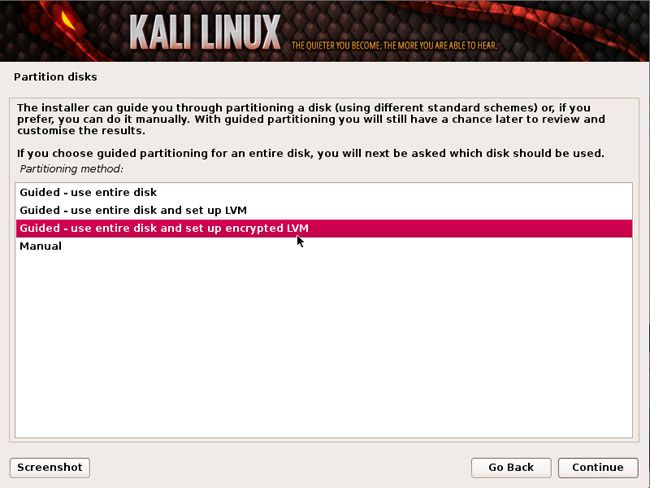7 Months of Service
100%
I am still very much finding my feet when it comes to using this OS but i've stumbled upon an error that i don't even want to attempt to rectify myself as i know that i have NO idea what i'm doing when it comes to partitioning and adding/allocating storage space etc.
I am running Kali Linux through VMware Fusion 13 on a macbook Pro if that makes any difference rectifying the following:
Thank you immensely in advance
I am running Kali Linux through VMware Fusion 13 on a macbook Pro if that makes any difference rectifying the following:
Summary:
Upgrading: 1091, Installing: 47, Removing: 0, Not Upgrading: 36
Download size: 2242 MB
Space needed: 1036 MB / 2159 kB available
└─ in /boot: 296 MB / 292 MB available
Warning: More space needed than available: 1036 MB > 2159 kB, installation may fail
Warning: More space needed in /boot than available: 296 MB > 292 MB, installation may fail
Error: You don't have enough free space in /var/cache/apt/archives/.
Upgrading: 1091, Installing: 47, Removing: 0, Not Upgrading: 36
Download size: 2242 MB
Space needed: 1036 MB / 2159 kB available
└─ in /boot: 296 MB / 292 MB available
Warning: More space needed than available: 1036 MB > 2159 kB, installation may fail
Warning: More space needed in /boot than available: 296 MB > 292 MB, installation may fail
Error: You don't have enough free space in /var/cache/apt/archives/.
Thank you immensely in advance